This dialog allows administrators to customize and restrict the visibility of groups, teams, and SharePoint sites for ordinary users on the overview page
Overview settings
This dialog allows administrators to customize and restrict the visibility of groups, teams, and SharePoint sites for ordinary users on the overview page. By configuring these settings, you can restrict the displayed sites based on status, type and user's membership or ownership of sites. Additionally, you can also restrict the displayed content based on specific field values such as name, sensitivity label, and template name. Furthermore, you have the ability to define the default sorting column for the overview list. 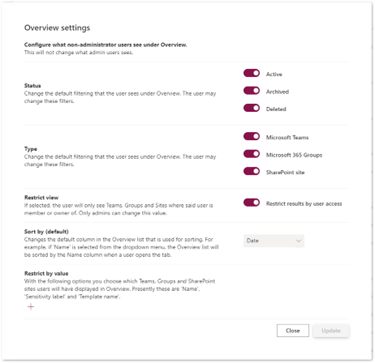
Accessing the Overview Settings Dialog
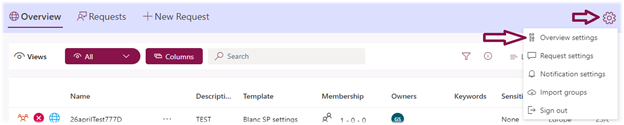
- Navigate to the Overview Page.
- In the upper right corner, you will find a gear button (settings icon). Click on it to reveal a drop-down menu.
Configuring Status-Based Restrictions
To restrict content based on status locate the “Status” options in the Overview Settings Dialog. For each of the available statuses (Active, Archived, Deleted) you can enable or disable if sites with the given status is visible to ordinary users.
Configuring Type-Based Restrictions
To restrict content based on type locate the “Type” options in the Overview Settings Dialog. For each of the available types (Microsoft Teams, Microsoft 365 Groups, Sharepoint site) you can enable or disable if sites of the given type is visible to ordinary users.
Configuring Membership-Based Restrictions
To restrict content based on user membership, locate the “Restrict view” options in the Overview Settings Dialog. By enabling this setting ordinary users will only be able to see sites which they are member or owner of
Setting the Sort Column
The Overview Settings Dialog also offers the option to customize the sorting column for the overview list. Locate the "Sort by (default)" setting in the dialog.
Choose the desired column to sort the overview list, providing an intuitive ordering for users.
Configuring Field-Based Restrictions
To restrict content based on field values, locate the “Restrict by value” options in the Overview Settings Dialog.
Specify the desired field (name, sensitivity label, or template name) and define the allowed or prohibited values.
After making the desired configurations in the Overview Settings Dialog, click the "Update" button to save the changes.
The updated settings will now be applied to the overview page, ensuring that ordinary users only see the restricted content and sorted according to your preferences.