The Overview page in Overview & Control offers a centralized view of Groups, Teams, and SharePoint sites, helping users manage them efficiently. This is the first page you encounter when opening the app.
The Overview page is your starting point within Overview & Control. It provides you with a comprehensive overview of your Groups, Teams, and SharePoint sites, allowing you to manage them efficiently. As the default tab, it is the first page you see upon opening the application. By default, it presents the information in a convenient list format and offers powerful search and filtering capabilities to help you locate specific sites quickly.
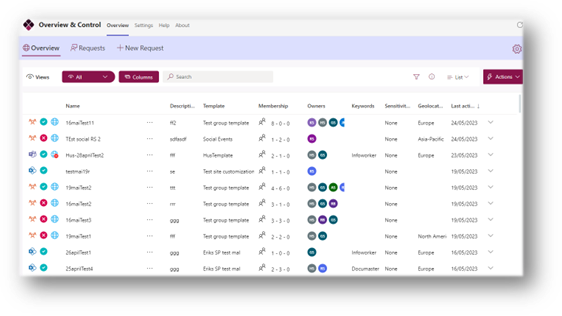
For Administrators:
When accessing the application, administrators will be presented with a comprehensive list of all the sites within their tenant. This means you'll have a complete overview of every site associated with your organization.
For Ordinary Users:
What ordinary users see in the application depends on the settings configured by the administrator in the Overview settings (link). Some of the different possibilities are:
All Sites: The administrator may choose to display all sites to ordinary users. In this case, you'll have access to a complete list of all the sites within the tenant, regardless of your membership or ownership status.
Member/Owner Sites: Alternatively, the administrator can select to show only the sites where the user is a member or an owner. This option ensures that ordinary users will see and have access to only those sites they are actively involved in.
Specific Site Types: The administrator also has the ability to limit the displayed sites based on their types. These types include Groups, Teams, and SharePoint sites. By choosing this option, only the sites falling under the selected types will be visible to ordinary users.
Site Status: The administrator can narrow down the displayed sites by their status. This includes active sites, as well as archived or deleted sites. By utilizing this feature, the administrator can control which sites are visible to ordinary users based on their current status.
Please note that the exact configuration and availability of these options may vary depending on the settings chosen by your administrator.
List View:
List view is the default view on the Overview page and presents your Groups, Teams, and SharePoint sites in an organized manner. Each entry in the list represents a specific site, enabling you to quickly identify and work with them. The list view offers a structured and efficient way to view and manage your sites.
Search and Filter:

To simplify your search process, we've incorporated a search functionality on the Overview page. By entering specific keywords or phrases into the search field, you can instantly narrow down the displayed sites, making it easier to find the information you need.
Additionally, we've included powerful filtering options to refine your site selection. To show the available filter controls, select the filter button in the Views bar. Using the provided filter controls, you can specify criteria such as site type, site status, owners, …, allowing you to tailor the displayed results based on your preferences. To reset the filters, select the reset button
Predefined Views:
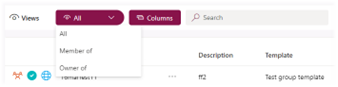
For your convenience, we've included predefined views on the Overview page. These views offer preconfigured filters, enabling you to quickly access commonly used site categories. By selecting a predefined view, you can instantly filter the table to display only the sites relevant to your chosen category.
For Ordinary Users:
As an ordinary user, you have access to views that specifically display the sites where you are a member or an owner. These views are designed to provide you with easy access to the sites you are actively involved in. By selecting these views, you'll be able to see and manage the sites where you hold membership or ownership status.
For Administrators:
Administrators have access to additional views that provide a more comprehensive overview of the sites within the organization. In addition to the views available to ordinary users, administrators can take advantage of the following:
Sites with External Users: This view allows administrators to identify and manage sites that have external users associated with them. It enables administrators to monitor and control external access to ensure data privacy and security.
Sites without Owners: With this view, administrators can identify and manage sites within the tenant that do not currently have any assigned owners. It ensures that all sites have designated owners for proper management and oversight.
Sites with Only One Owner: This view helps administrators quickly identify sites that have only one assigned owner. It enables administrators to distribute ownership responsibilities across multiple individuals, ensuring proper site management and continuity.
Sites with Expired Users: This view allows administrators to identify and manage sites where users' access has expired. It helps ensure that user access is up to date and appropriate permissions are maintained.
Sites with Private Channels: With this view, administrators can identify and manage sites that have private channels set up. It provides administrators with visibility into the use of private channels and helps maintain proper governance and security.
These additional views provide administrators with a deeper level of control and oversight over the sites within the organization. By utilizing these views, administrators can effectively manage external access, ownership, user access, and channel settings to ensure a secure and well-organized environment for all users.
Tile View:
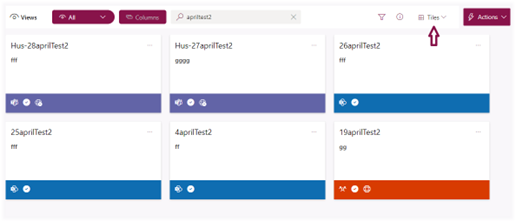
In addition to the default table view, you have the option to switch to a tile view. This alternative presentation style showcases all your sites as visually appealing tiles, providing a more engaging and intuitive browsing experience. By choosing this option, you can seamlessly toggle between the list and tile view, depending on your personal preference.